

How to Upload Files using FTP
There are a few file transfer protocol (FTP) software programs that you can use to upload your file to the web. Most of the interfaces look very similiar. Below is a screenshot of "Filezilla." You will need the information shown below on all of the programs.
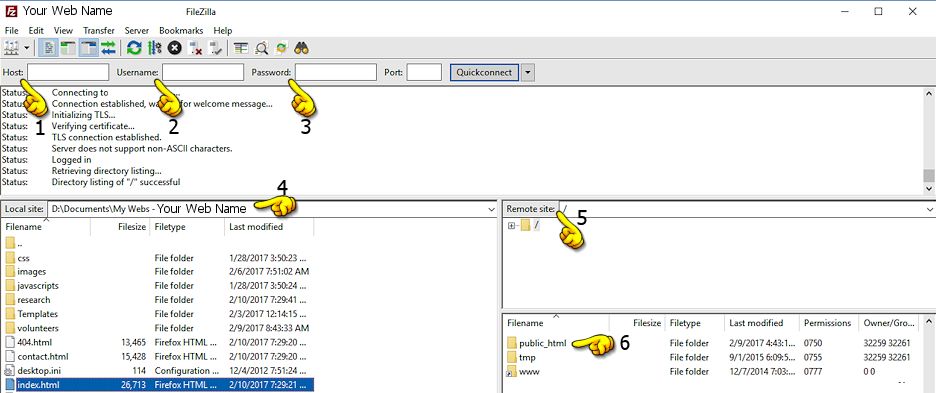
1. Host - Your domain name/url goes here
2. Username - This is the FTP username you created with the host (your server company)
3. Password - This is the FTP password you created with the host - It may or may not be the same as your password to sign into your control panel with your host.
4. The Local Site - This is where you will navigate to in order to find your web. These files are on your computer.
5. The Remote Site - This is the host or web files.
6. You will click on the public_html in order to upload your files. Make sure the file is open.
When you are ready to upload, highlight the file(s), right click and choose "upload" or drag the files from the local site (your computer) to the remote site (the web).
_____
Page content reviewed and/or updated by the Advisory Board 2023 Jan
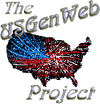
Contact the National Coordinator with Project questions, suggestions, or concerns.
Contact any Web Management Team member for usgenweb.org website questions, suggestions, or concerns.
Please include a link if your inquiry is about a specific page or Project website.